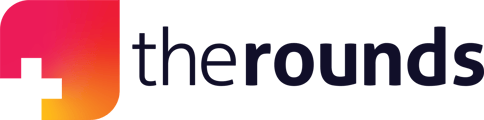Your peers and colleagues will receive a personal invite from you to join The Rounds which allows them to learn, share and discuss the latest news in healthcare with you in just a few steps!
Step 1: Once you have logged in, click on the Members page on the left-hand side.
Step 2: Click on Invite on the top bar titled Invite Colleagues.

Step 3: Fill out your colleague’s email address and name. Click on Send Invite.

Step 4: Click Invite to generate an email to the one you have provided inviting them to join The Rounds by creating an account
Inviting your peers to join a community:
Step 1: Once you have logged in, click Communities on the left-hand side.
Step 2: Once you are in the Community of interest. Click + Invite . To invite a colleague.


Step 3: The person that you have invited will be sent an invitation through email that allows them to create their account and join the community