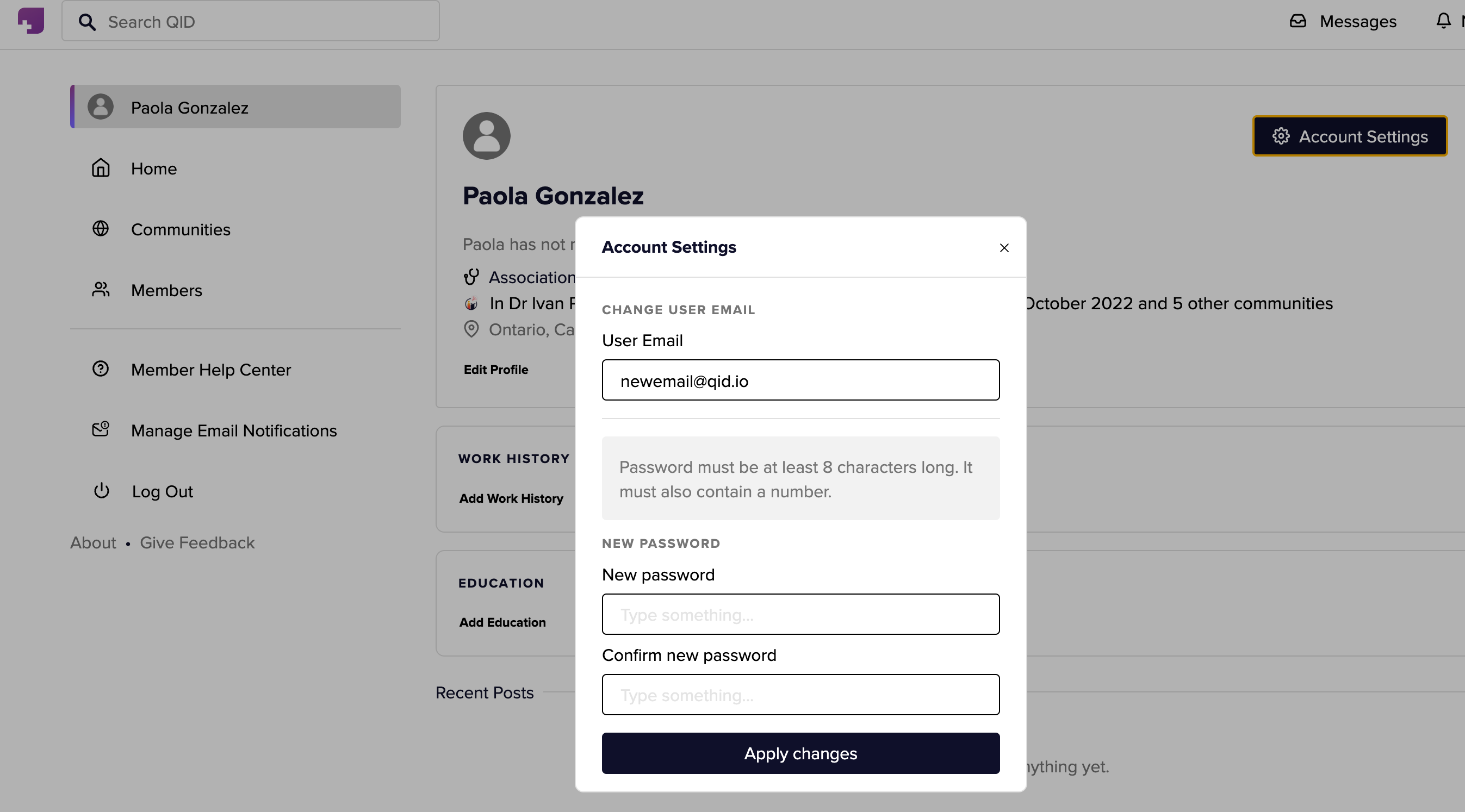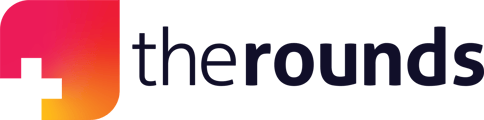Your profile is an overview of general information about yourself. Updating your profile on QID allows your peers to easily find you in the network by locating your accurate profile photo, specialty, education, etc.
Step 1: Once you have logged in, click on your profile in the top left corner (displaying your avatar or initials in image format).
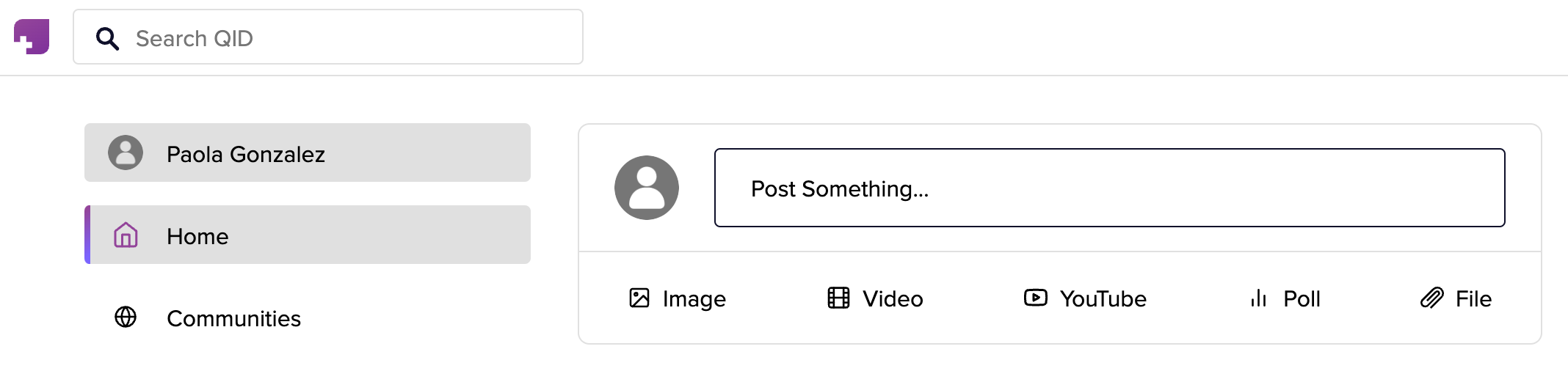
Step 2: Click on Edit Profile to add an avatar, update your location, add your specialty, and a short bio. Hit Finish to save your changes.
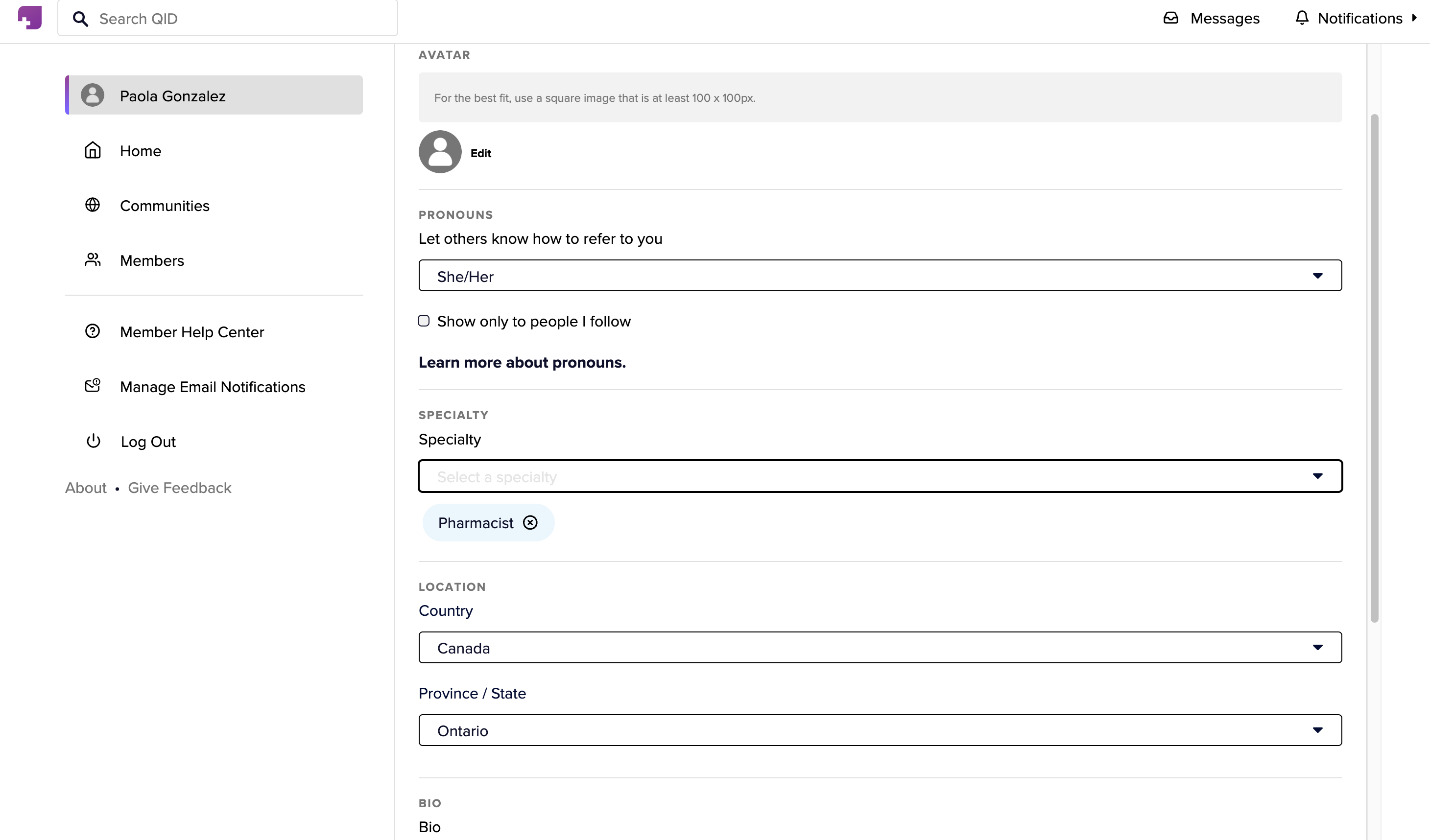
Step 3: Additionally, you can also modify your Work History and Education on this page. To do so click on Add Work History or Add Education.
Step 4 (Optional): To change your email address and/or your password, click on the Account Settings button located in the upper-right hand corner. To save your changes, click on Apply changes.